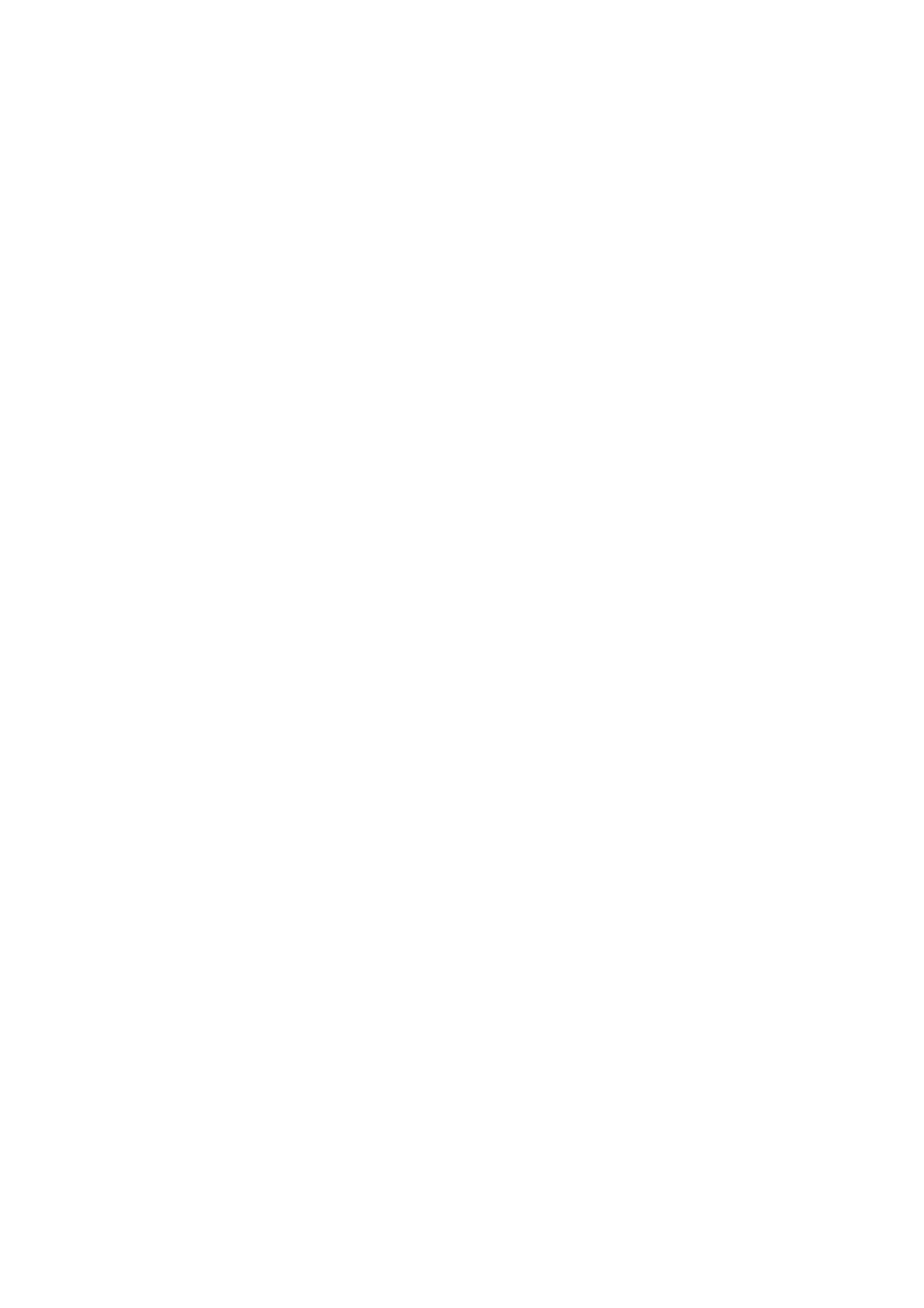
■ Listen to music
To play audio files saved on the memory card, tap
MP3
in the application
menu screen.
The application supports the mp3 and wma file formats. However, the
application does not necessarily support all the variations of these
formats.
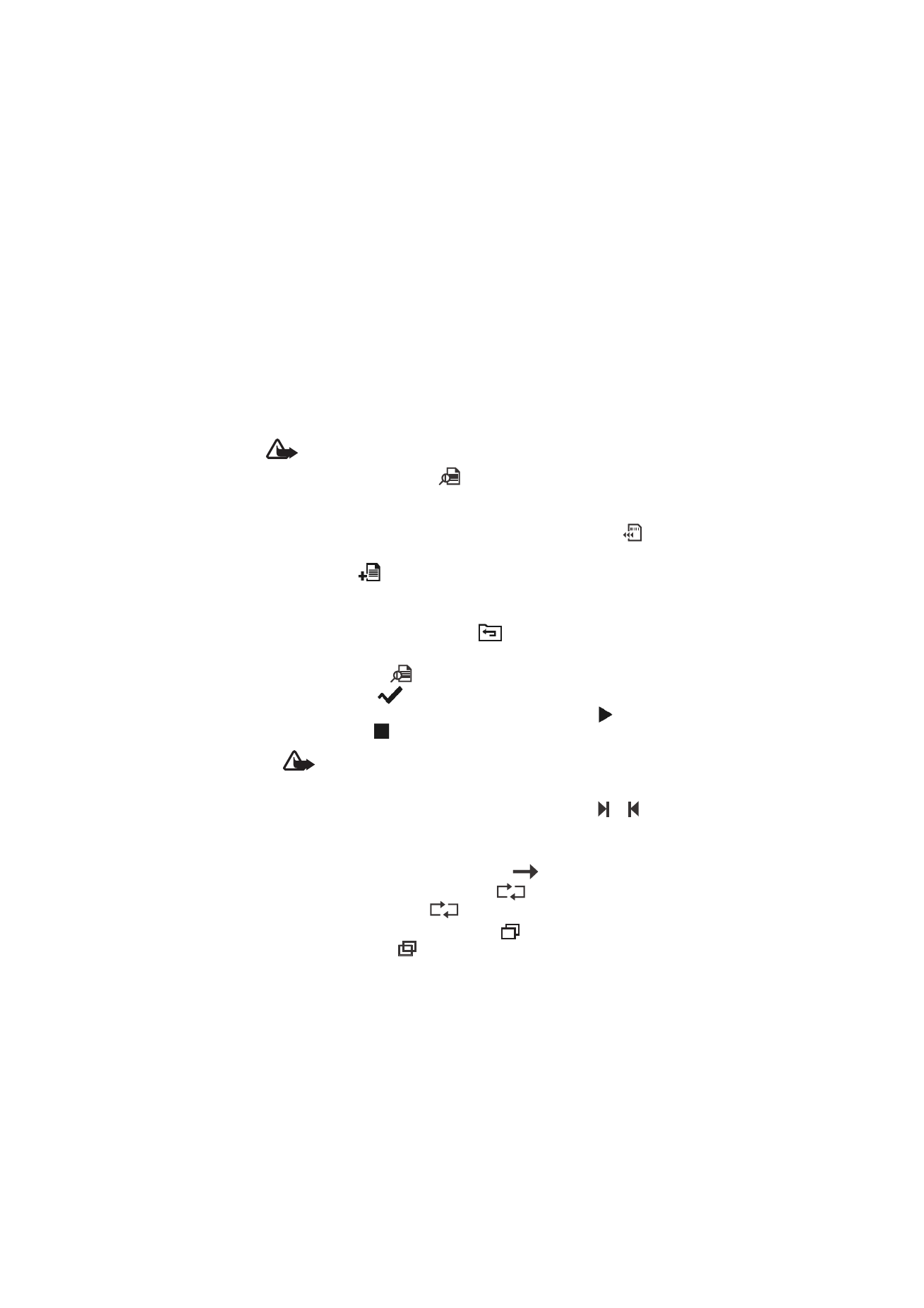
O p e r a t i o n
16
The navigation device has a stereo audio-out connector (6) for
compatible headphones with a 3.5-mm plug. The connector is
compatible with 32-ohm or higher impedance headphones.
To listen to music, you must first add music tracks from the memory
card to the track playlist.
Warning: Do not hold the device near your ear when the loudspeaker is
in use, because the volume may be extremely loud.
To add tracks to the playlist, tap
in the player screen. A list of
sorting categories (for example,
Artists
) is displayed. In the playlist
screen, you can do the following:
• To update the playlist with new tracks on the memory card, tap
.
• To add a track to a folder of favorite tracks, tap a category and the
track, and tap
and the desired folder; to select several tracks,
tap the first track, and move your finger over the other tracks.
• To scroll through the track or category list, tap the up or down arrow.
• To return to the previous screen, tap
.
In the music player screen, you can do the following:
• To open a track, tap
. Tap a category, and tap the track twice, or
tap the track and
.
• To play the displayed track or pause or resume playing, tap
. To
stop playing, tap
.
Warning: Listen to music at a moderate level. Continuous
exposure to high volume may damage your hearing.
• To play the next or previous track within the same sorting group (for
example, album or music genre) as the displayed track, tap
or
.
• To scroll through the track, drag the slider at the top of the screen.
• To adjust the volume, tap either speaker icon, or use the volume keys.
• To play the current track continuously, tap
. To continuously
play the tracks of the sorting group, tap
. To play the tracks of
the sorting group once, tap
.
• To play the tracks in a random order, tap
. To play the tracks in
the normal order, tap
.
1
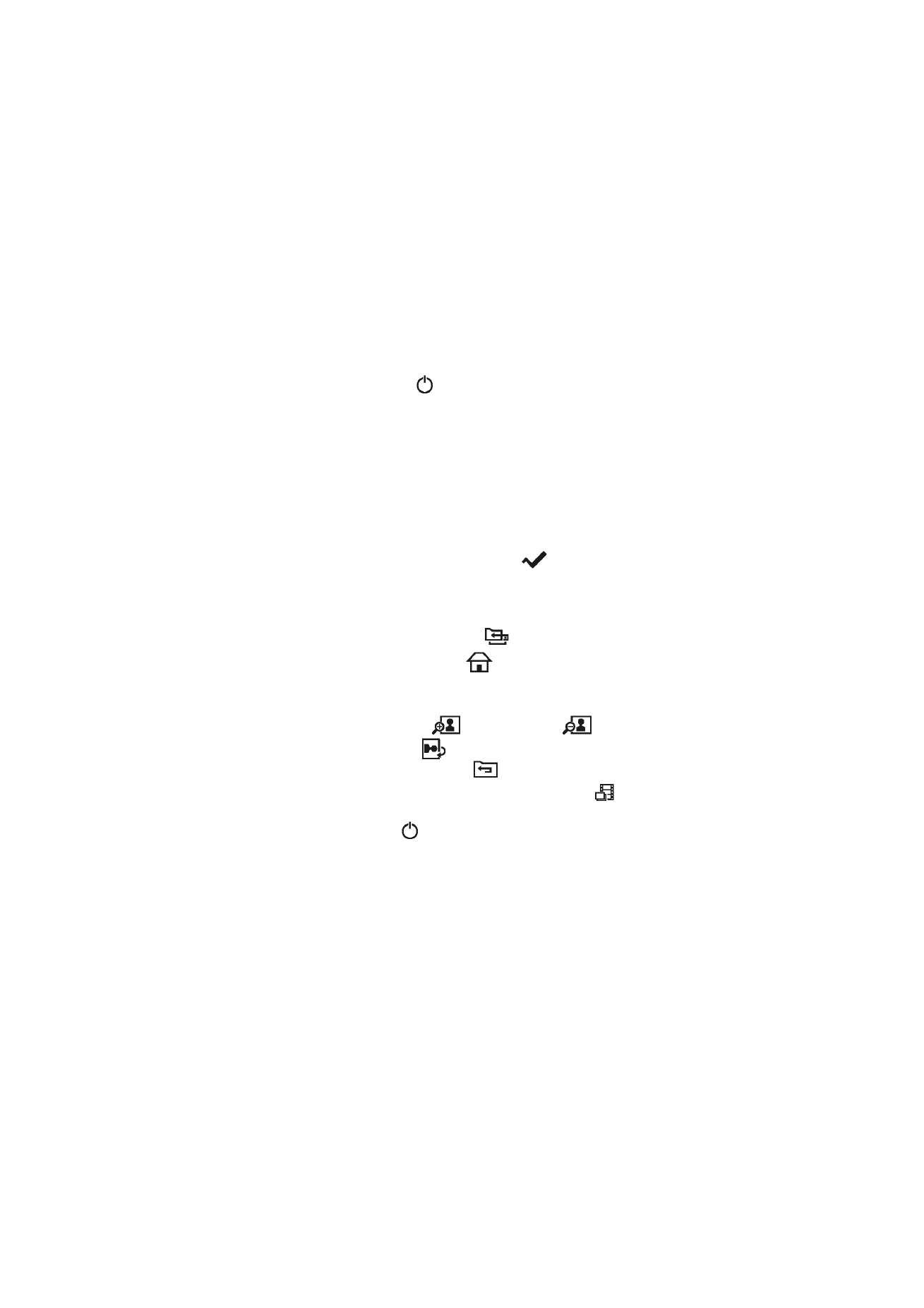
O p e r a t i o n
17
• To set the timer to show the playing time or the remaining playing
time of the current track, tap the time.
• To close the player, tap
.